How to Fix Cloudflare's Captcha Verification Loop
There are several reasons why you might get stuck in Cloudflare's captcha loop and remain in the security challenge. Some of the reasons include:
-
Security checks: Cloudflare-enabled sites may request human verification, especially if you are new to the site. But it may also mistakenly identify you as a malicious bot, triggering continued verification requests.
-
Poor connection: If you are in an area with poor network connection or unstable Wi-Fi, the human verification loop may be unstable.
-
Incorrect information: If the information you enter when using a site is incorrect, the site won't be able to verify your identity. This can cause you to get stuck in the loop.
-
Server issues: A site may have difficulty completing Cloudflare's human verification loop if there is a high traffic load on the server.
Resolving Cloudflare's Captcha Verification Loop
Here are some solutions that can help you pass Cloudflare's captcha verification:
Change your Browser
Using a different browser or trying to access the site in private browsing mode may trick Cloudflare into thinking you are a different user. This can help you access the site easily.
Disable VPN or Proxy
Using VPNs and proxies may unnecessarily cause Cloudflare to identify you as a threat. You can try disabling them and accessing the service directly from the internet to see if you can bypass the human captcha loop. You can disable your VPN or proxy by following these steps:
-
1. In your device settings, open the "Network & Internet" option.

-
2. On the left menu, click on the "Proxy" option.
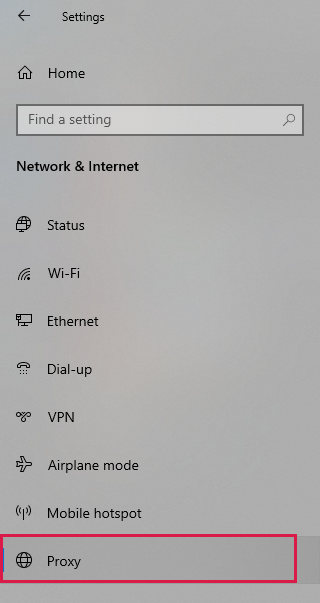
-
3. Disable the "Automatically detect settings" option.
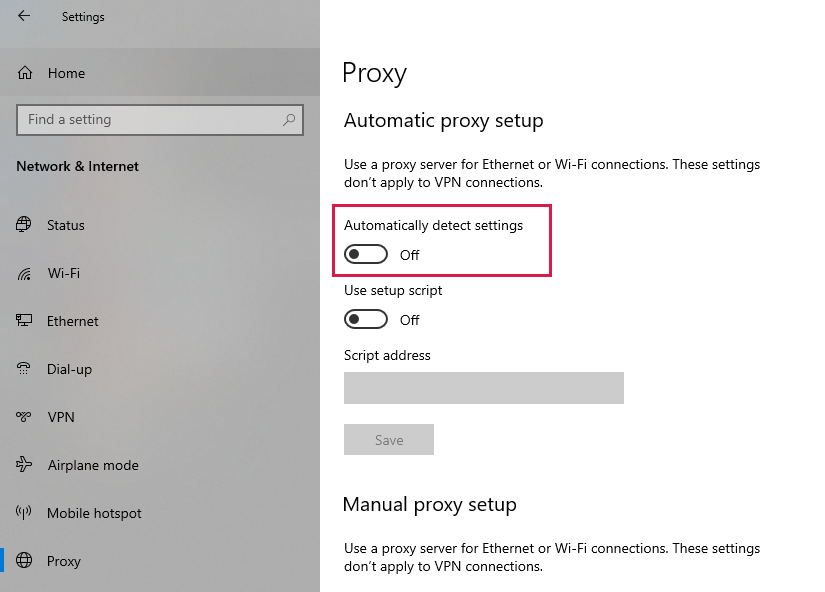
Check your Browser's DNS Settings
If your DNS settings are not correctly configured, it may block your browser's access to the site. Check to make sure everything is set up correctly before trying the security challenge again. You can also try adjusting some of the settings to see if there will be a change. Follow these steps to perform this task:
- 1. Press the "Windows + R" keys to access the Run dialog box.
-
2. Type "cmd" and press "Enter" to open the Command Prompt.
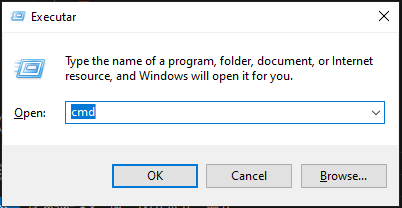
-
3. Type "ipconfig/flushdns" and press "Enter".
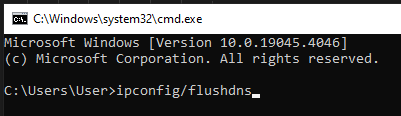
- 4. Close the Command Prompt and try accessing the site again.
Alternatively, you can use the following method to change your DNS:
- 1. Open your browser and click on the three dots to the right of the URL bar.
-
2. Click on "Settings" in the menu.
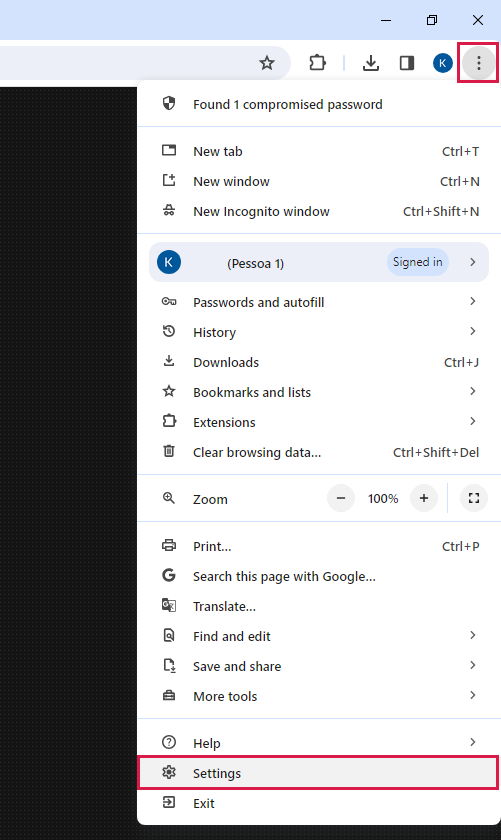
-
3. Select "Privacy and security".
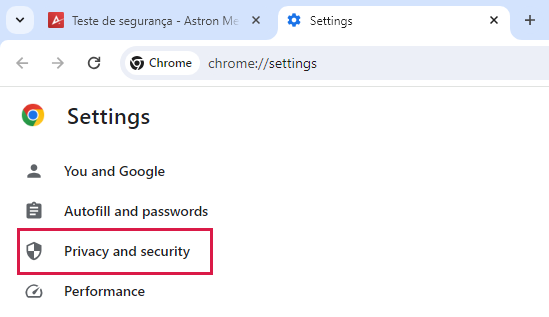
-
4. Choose "Security" on the open window to the right of the screen.
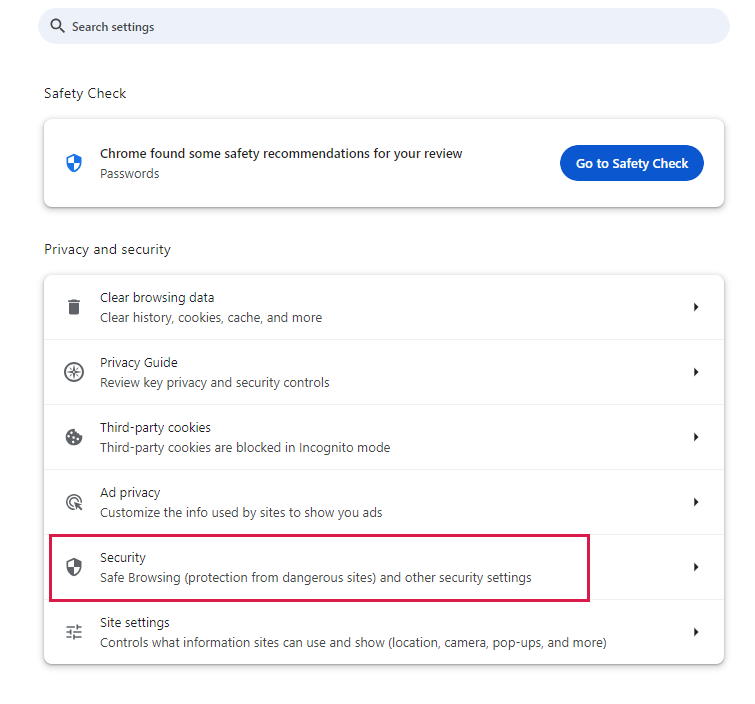
-
5. Locate the "Select DNS provider" section under the "Advanced" tab.
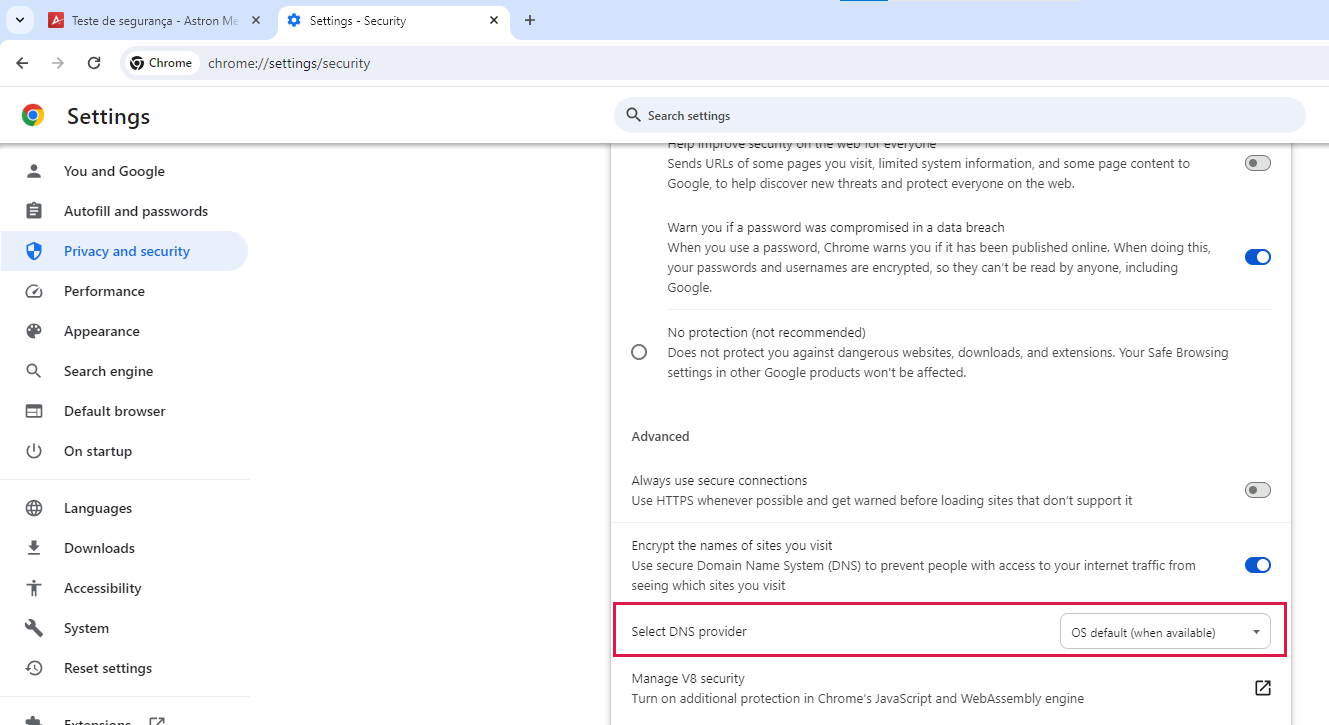
-
6. Click on the dropdown menu and select "Google (public DNS)".
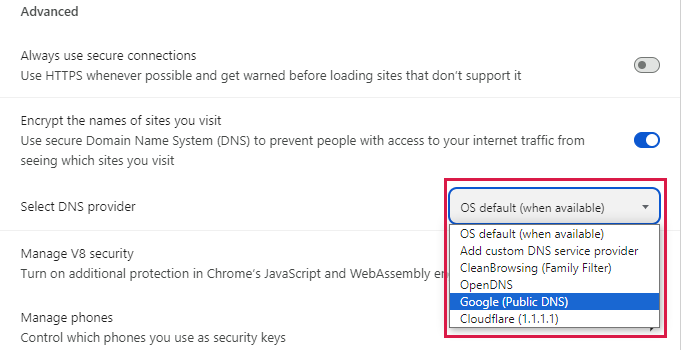
- 7. Restart your browser to check if the issue is resolved.
The Google Public DNS is the best choice of DNS to use due to its reputation; always select DNSs that have an excellent reputation.
Using a Different Network
Sometimes, the problem may be coming from your network. Changing it may help you resolve the problem or confirm where the issue lies.
Disable Browser Extensions
Some extensions that you add to your browser may trigger a security alert on Cloudflare. Disabling them can help resolve the security challenge. Here's how you can do this:
- 1. Open your browser and click on the three dots located at the top right corner of your browser to open the menu.
-
2.In the dropdown menu, click on "Extensions" and then "Manage extensions".
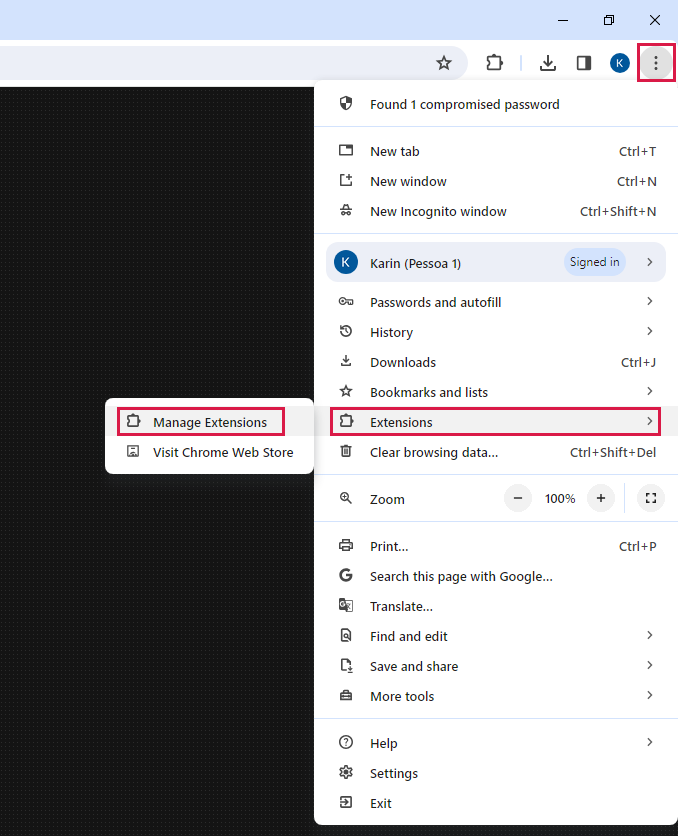
-
3. Disable all extensions and try accessing the site again.
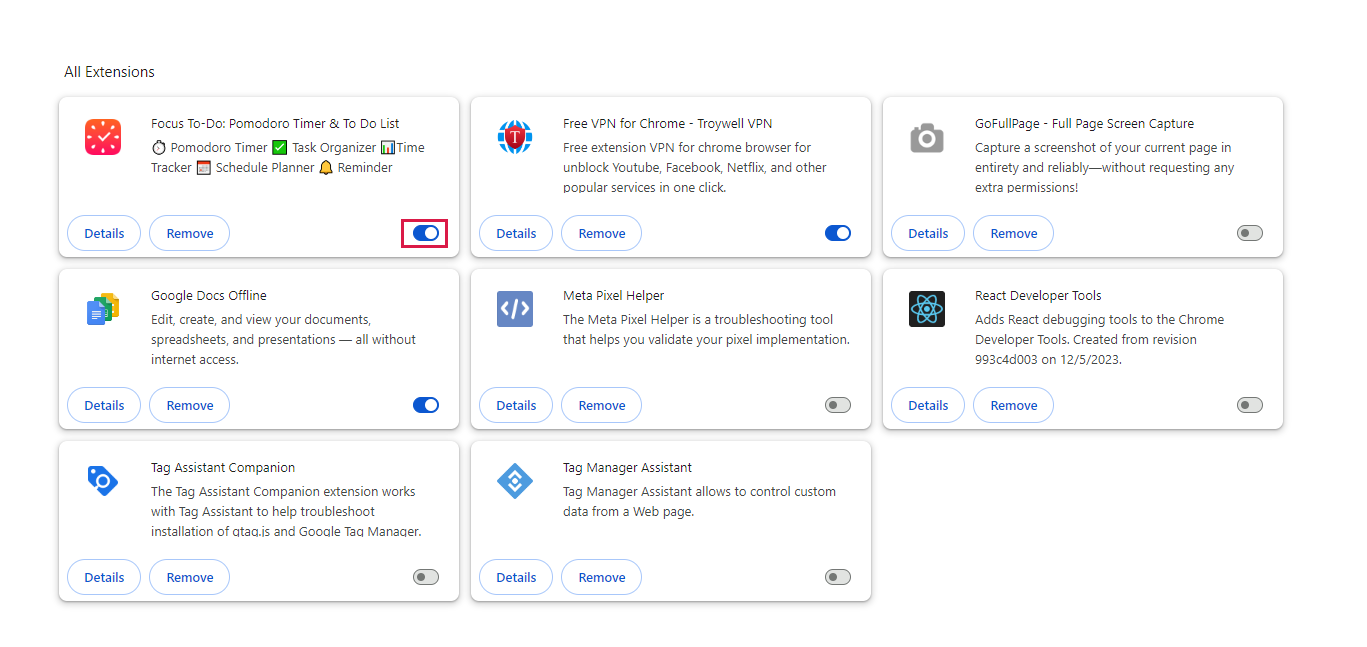
Clear Your Browser Cache
Cached data on your device may cause you to get stuck in the human verification loop. You can clear it by following the steps listed below:
- 1. Launch your browser and click on the three dots located at the top right corner of your browser to open the menu.
-
2. Click on "Clear browsing data".
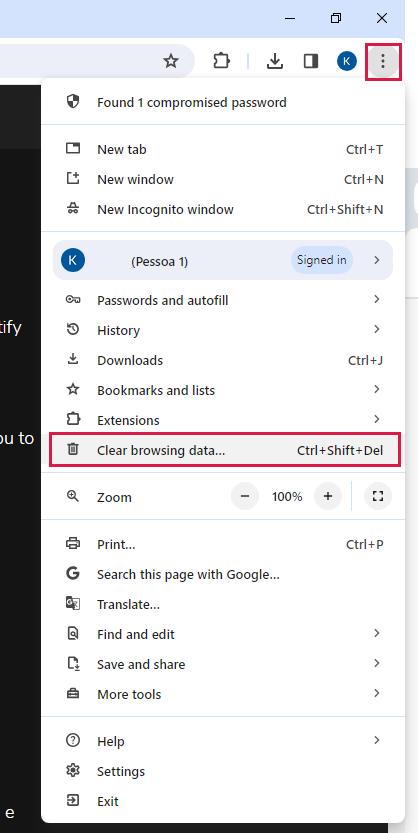
-
3. Check the boxes next to "Cookies and other site data" and "Cached images and files", click on the "Clear data" button.
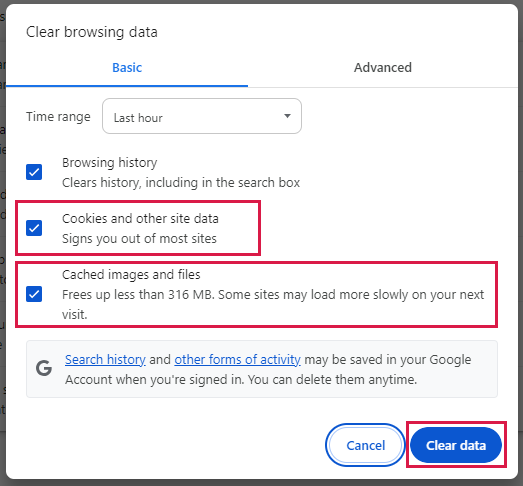
If clearing the browser's cache doesn't work, the next best option you have is to clear the site's data from your browser. Here's how you can do this:
-
1. Launch the browser you use to access the website and open it, click the lock icon located on the website's URL bar
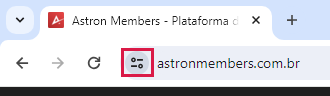
-
2. Select "Site Settings" from the dropdown menu.
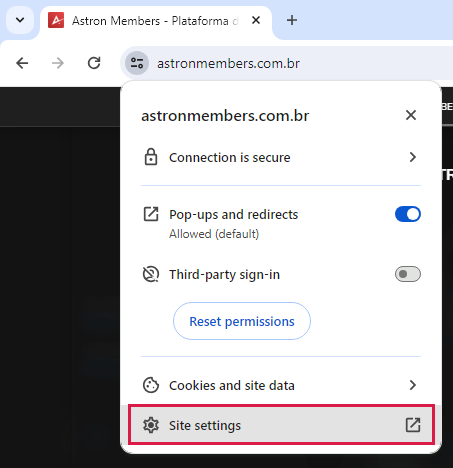
-
3. Click on the "Clear data" button under the site settings menu.
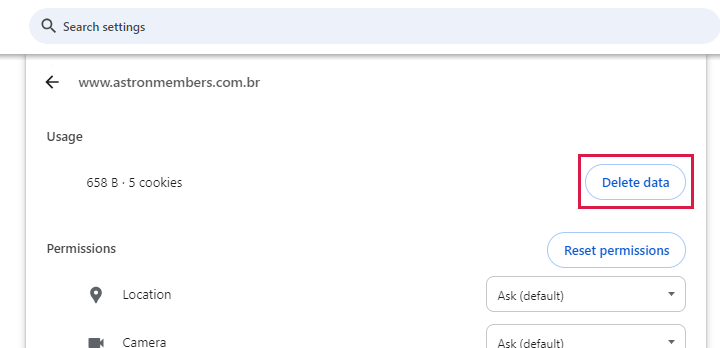
Contact Support
If the error persists, or if you are constantly having to confirm Cloudflare's captcha on our site, please contact our support.